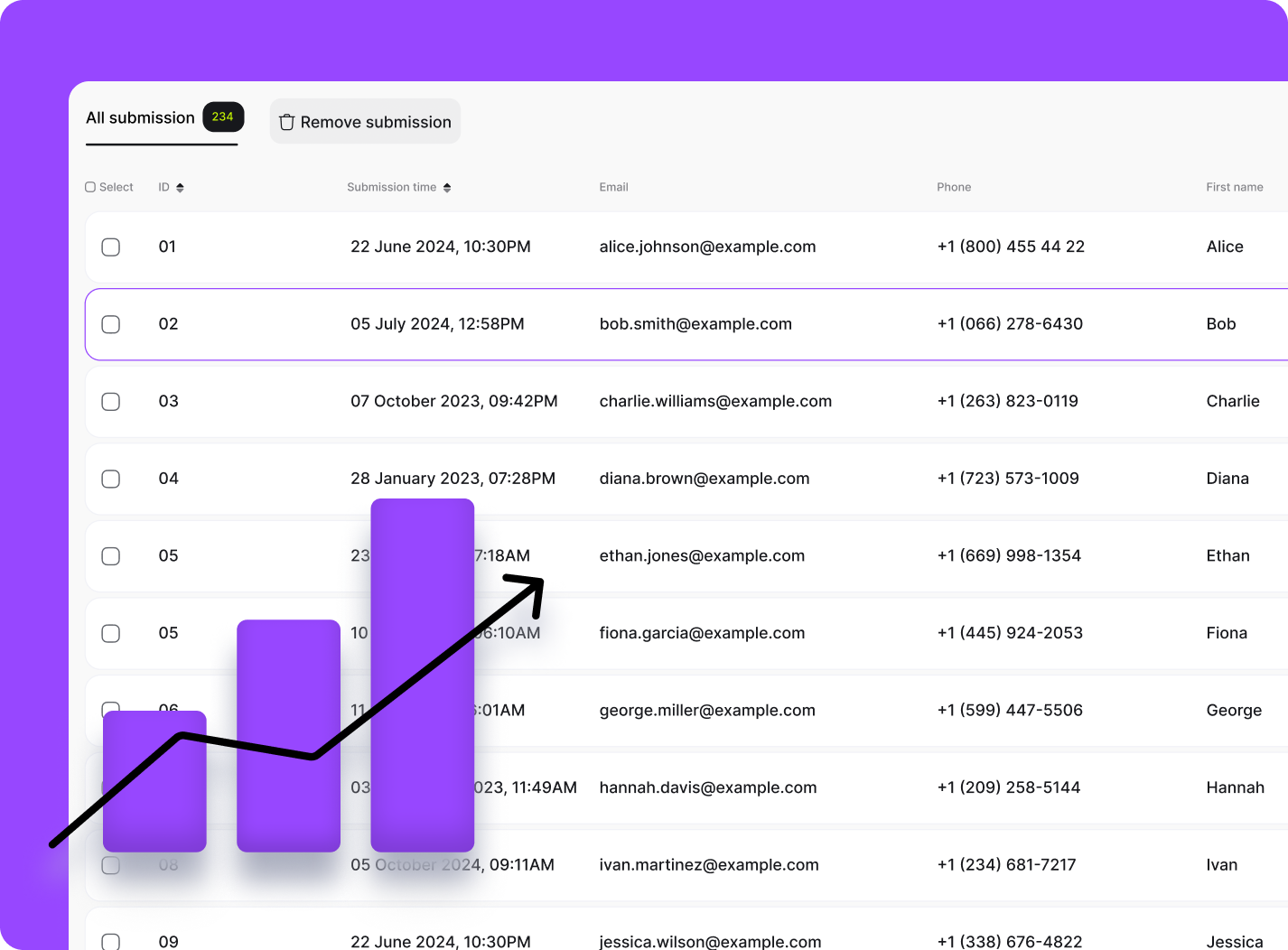General
Developers
FAQ
Answers to Your Most Frequently Asked Questions
General Information
Who can benefit from using Pulz.io?
Pulz.io is perfect for businesses of all sizes across various industries. Whether you’re looking to enhance user engagement, provide personalized experiences, or streamline onboarding, sales, and support processes, Pulz.io offers scalable AI-driven solutions to meet your needs.
How does Pulz.io work?
Pulz.io leverages advanced AI to create personalized user journeys and dynamic interactions. By analyzing user behavior in real-time, Pulz.io provides contextually relevant recommendations and insights, enhancing engagement and driving conversions.
What is Pulz.io?
Pulz.io is an AI-powered SaaS solution that enhances user engagement through personalized interactions and intelligent recommendations. Utilizing large language models (LLMs), Pulz.io provides businesses with customizable, no-code tools to improve customer experiences and increase conversions.
Getting started
How do I log in to my Pulz.io account?
Go to the Pulz.io website, click on the “Sign In” button, and enter your registered email and password.
How do I sign up for Pulz.io?
- Visit the Pulz.io website and click on the “Sign Up” button.
- Enter your email address and create a password to set up your account.
- Verify your email through the confirmation link sent to your inbox.
- Or use Google login.
Lead Magnets
How do I edit my Lead Magnet?
To edit your Lead Magnet, follow these steps:
- Navigate to Lead Magnets: Log in to your Pulz.io account and go to the “Lead Magnets” section from the top navigation bar.
- Select Lead Magnet: Find the lead magnet you wish to edit from the list.
- Enter Edit Mode: Click on the edit icon next to the lead magnet to enter the builder mode.
- Make Changes: Make the necessary edits to the content, design, or settings of your lead magnet.
- Save Changes: If your Lead Magnet was already published and shared you have to save your unpublished changes. In this case you will have to click on the Publish changes button. In case your Lead Magnet hasn’t been published yet then your changes will auto save.
How do I publish and share my Lead Magnet?
Click the “Share” button on the top right corner of the navigation bar. You can share it as a link or embed it on your website using a code snippet. Choose from embedding options like Full Page, Inline, or Pop-over. Make sure before Sharing the Lead Magnet, you Published it first.
How do I test my Lead Magnet?
Once you have filled out the necessary fields, test your Lead Magnet by filling out the form or interacting with the chatbot to ensure everything works as expected.
How do I customize my Lead Magnet?
After generating your Lead Magnet, you can customize various elements such as the welcome screen, conversation steps, and end screen. Modify the generated content to better fit your business needs.
How do I create a Lead Magnet?
Log in to your account, navigate to the dashboard, and choose to generate content from scratch or start with a template. Fill in your business information and customize the Lead Magnet as needed.
Managing submissions
What information can I find in the submission detail page?
The submission detail page includes the full conversation transcript with the chatbot or the inputs from the form. You can also export or delete submissions from this page.
How do I manage and export submissions?
Select a specific Lead Magnet to view all submissions. You can edit your Lead Magnet, export data in CSV or XML format, or delete submissions if not needed.
How do I view all my Lead Magnets?
Navigate to the “Lead Magnets” section to find a listing page of all your active, archived, or draft Lead Magnets. Use filters to view all Lead Magnets, AI Agents, or Forms.
How do I access my Lead Magnet submissions?
You can access submissions from the top navigation under “Lead Magnets” or within your specific Lead Magnet by clicking the “Submissions” button in the top right corner.
Customization and configuration
Can I modify the sequence of journey steps?
Yes, you can add, delete, or modify the generated steps and change their sequence to ensure a smooth and logical flow of conversation.
How do I set the tone and goals for my Lead Magnet conversations?
- Set the Tone: Choose a tone that matches your brand—whether it’s formal, friendly, or professional. This tone will guide how the AI communicates with users.
- Define Goals: Enter the overall objectives you want to achieve with the Lead Magnet. This could include collecting user contact information, guiding users to a specific action, or gathering insights on their preferences.
Example:
- Tone: Friendly and approachable.
- Goals: Collect user names and emails for follow-up. Understand user preferences for property type and budget. Schedule a property viewing based on user interest.
How do I update my business information in Pulz.io?
Navigate to the settings section of your account to update your business information. Ensure all details are accurate and up-to-date to optimize the AI-generated content.
AI Agents and Forms
What customization options are available for chatbots?
Customize the chatbot’s greeting, questions, responses, and the overall flow of the conversation. Set the tone, criteria, and goals to ensure it aligns with your business objectives.
What is the difference between AI Agent and Form?
Pulz.io Form
Purpose:
Pulz.io Forms are designed to collect user inputs in a structured manner and can initiate a conversation after submission based on the input provided.Functionality:
- Collects detailed user information through structured fields
- Guides users through a sequence of questions or prompts
- Customizable to fit specific data collection needs
- Can trigger an AI-driven conversation post-submission based on user responses to provide further assistance or recommendations
Pulz.io Agent
Purpose:
Pulz.io Agents are interactive AI-driven tools that engage users in real-time, offering immediate assistance, recommendations, or responses.Functionality:
- Engages users dynamically with AI-powered interactions
- Provides real-time recommendations and answers based on user inputs
- Adapts to user behavior and context to offer relevant suggestions
- Can initiate and sustain conversations to guide users through their journey
Key Differences
- Interaction Type: Forms collect structured data and can initiate a conversation post-submission based on the input provided, while Agents engage users dynamically in real-time.
- User Experience: Forms follow a predefined sequence of questions and can transition to a conversational mode after submission. Agents provide immediate, adaptive interactions throughout the user journey.
- Application: Use Forms for detailed data collection followed by conversational engagement based on user inputs. Use Agents for continuous real-time user engagement, support, and personalized recommendations.
How do I configure my AI Form?
To configure your AI Form, follow these steps:
- Select the Form Type: Decide whether to start from scratch or use a pre-designed template. This choice will guide the initial setup of your AI Form.
- Provide Business Details: Enter detailed information about your business and the specific purpose of the form. This helps the AI generate relevant form fields and content. Customize Form Fields: In the form builder, you can add, modify, or remove fields. Options include simple input fields, pre-validated fields (such as email or phone numbers), and dropdown menus with editable items.
- Set Form Logic: Define the logic and flow of the form, such as conditional fields that appear based on user responses. This ensures that the form collects all necessary information efficiently.
- Review and Test: After configuring the form, preview it to ensure everything works as expected. Make any necessary adjustments before publishing it live.
How do I configure my AI agent?
To configure your AI agent, follow these steps:
- Choose Content Generation Method: Start by deciding whether to generate content from scratch or use a pre-designed template. This choice will determine how the AI agent is initially set up.
- Provide Business Information: Enter detailed information about your business, including your industry, target audience, and specific goals. The more detailed your input, the more accurate and relevant the AI-generated content will be.
- Customize Conversation Logic: In the configuration section, set the tone, criteria, and goals for the AI agent’s interactions. Define the flow of conversation by adding, modifying, or deleting steps to ensure it aligns with your business objectives.
- Test and Refine: After setting up your AI agent, test the interactions to ensure they meet your expectations. Make any necessary adjustments to improve the conversation flow and user experience.
Technical Support and Troubleshooting
What should I do if my Lead Magnet is not working correctly?
Test the Lead Magnet by filling out the form or interacting with the chatbot. If issues persist, contact technical support for assistance.
How do I get technical support?
Contact Pulz.io support through the website’s support section. You can also find help articles and FAQs for common issues and troubleshooting steps.
Design Customization
How do I adjust the font sizes and types in my lead magnet?
Within the “Basic Settings – Design Settings” of your lead magnet editor, you can select different font sizes and types to match your branding and design preferences.
Can I use a pre-set design template for my lead magnet?
Yes, Pulz.io offers pre-set design templates. You can choose from these templates in the “Basic Settings – Design Settings”section to quickly apply a professional design to your lead magnet.
How do I change the colors used in my lead magnet?
Go to the “Basic Settings” section within your lead magnet editor. Here you can modify the colors for the background, headline, and buttons.
What design customization options are available?
Under the basic settings, you can modify colors (background, headline, button) and choose from pre-set design templates. You can also select font sizes and font types.
Submissions and Data Management
Can I delete individual submissions from my lead magnet?
Yes, you can delete individual submissions. Go to the “Submissions” section, click on “Details” for the specific submission, and select the option to delete it.
How do I export my lead magnet submissions?
Navigate to the “Submissions” section under the specific lead magnet. From there, you can export the data in CSV or XML format by selecting the appropriate option.
Lead Magnet Settings
How do I add a legal disclaimer to my lead magnet?
In the “Basic Settings” of your lead magnet editor, locate the “Legal Disclaimer” section. Toggle the switch to ON and enter your customized legal disclaimer copy.
How do I close my lead magnet?
To close your lead magnet, navigate to the “Submissions” listing page, select the lead magnet you want to edit, go to “Basic Settings,” and switch the “Closing Lead Magnet” option to ON. Add a message for end users indicating the lead magnet is closed.
Integration and Sharing
Can I share my lead magnet as a link?
Yes, you can share your lead magnet as a link. Click the “Share” button on the top right corner and select the option to generate a shareable link.
How do I embed my lead magnet on my website?
After generating your lead magnet, click the “Share” button on the top right corner of the navigation bar. Copy the provided code snippet and paste it into your website’s HTML. You can choose from embedding options such as Full Page, Inline, or Pop-over.
Troubleshooting
How do I resolve issues with AI agent responses?
Review the AI agent’s configuration and conversation settings. Ensure your business information is detailed and up-to-date. Test the AI agent with different queries to identify specific issues. Contact Pulz.io support for further help if needed.
What should I do if my lead magnet is not displaying on my website?
Ensure that the code snippet is correctly copied and pasted into your website’s HTML. Check for any compatibility issues with your website. If the problem persists, clear your website’s cache and try again. Contact Pulz.io support if you need further assistance.
Advanced Features
Can I modify the sequence of conversation steps in my lead magnet?
Yes, you can add, delete, or modify the generated steps and change their sequence within the “Journey Steps” section to ensure a smooth and logical flow of conversation.
How do I set the conversation tone and criteria for my lead magnet?
Within the “Configuration” section of your lead magnet editor, you can set the tone, criteria, and goals for the conversations. Customize these settings to align with your business objectives.
What can I do if the analytics data is not updating?
Refresh the analytics dashboard to load the most recent data. Ensure you have submissions available to view. Clear your browser cache to see the latest updates. If the issue continues, contact Pulz.io support.