General
Billing
How to See Your Current Plan and Billing Information
Navigate to “Billing” from the account menu.
Your current plan and billing summary will be displayed here.
This includes the number of lead magnets created, published lead magnets, organization seats used, and the current plan pricing.
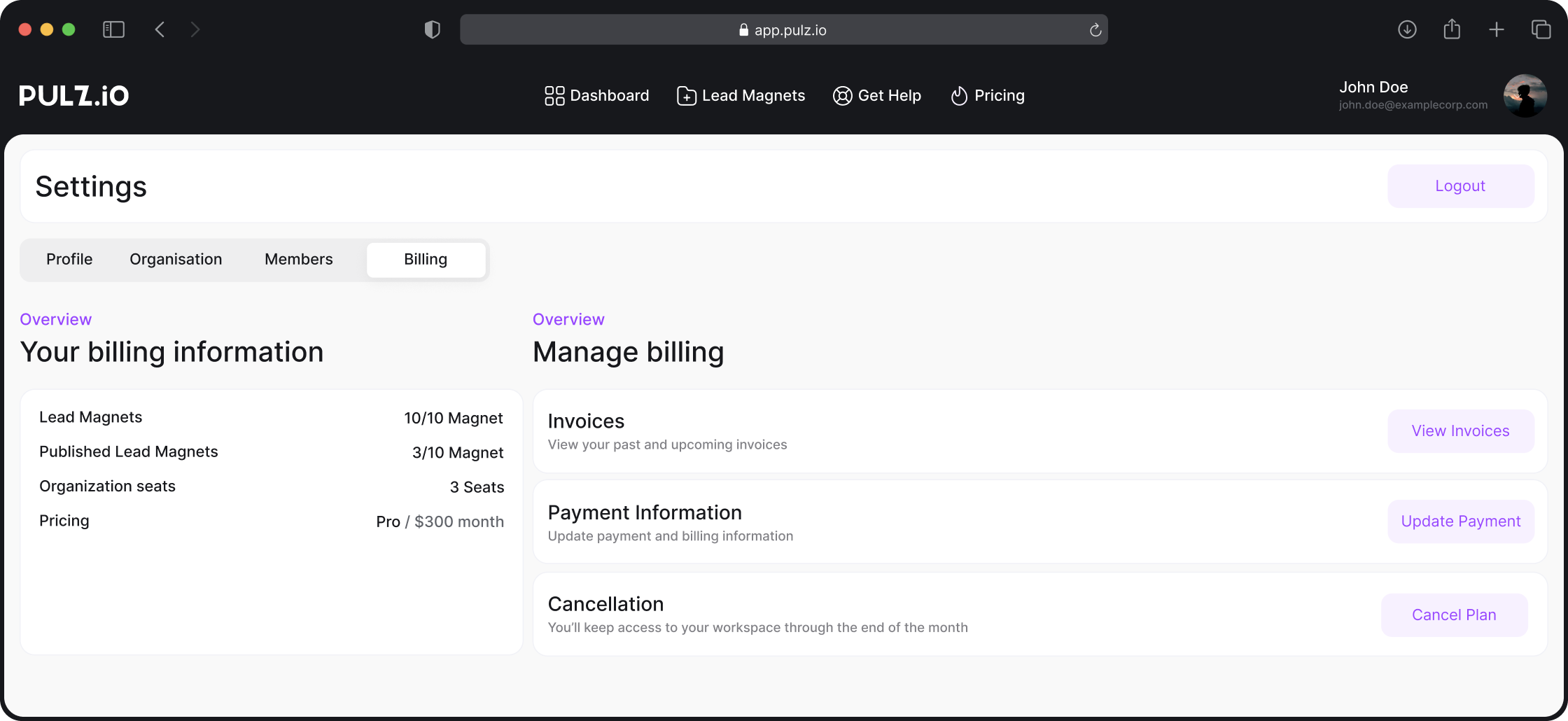
To view detailed information, click on “Manage Billing.”
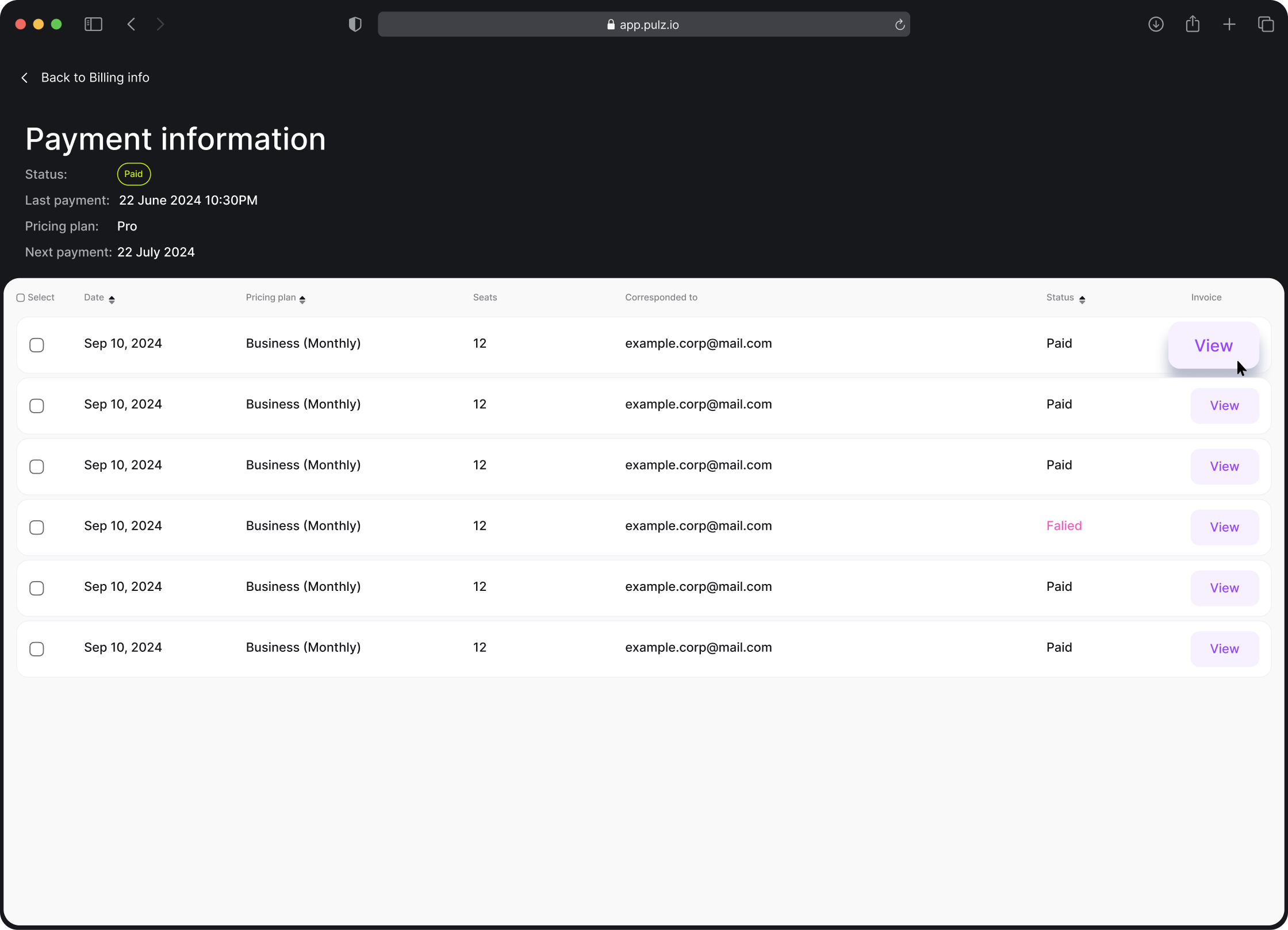
Managing Billing for Multiple Organizations
If you are an admin for more than one organization, you can switch between organizations from the organization selector on the navigation.
Once you’ve selected an organization, go to “Billing” under the organization’s settings.
Manage billing information separately for each organization.
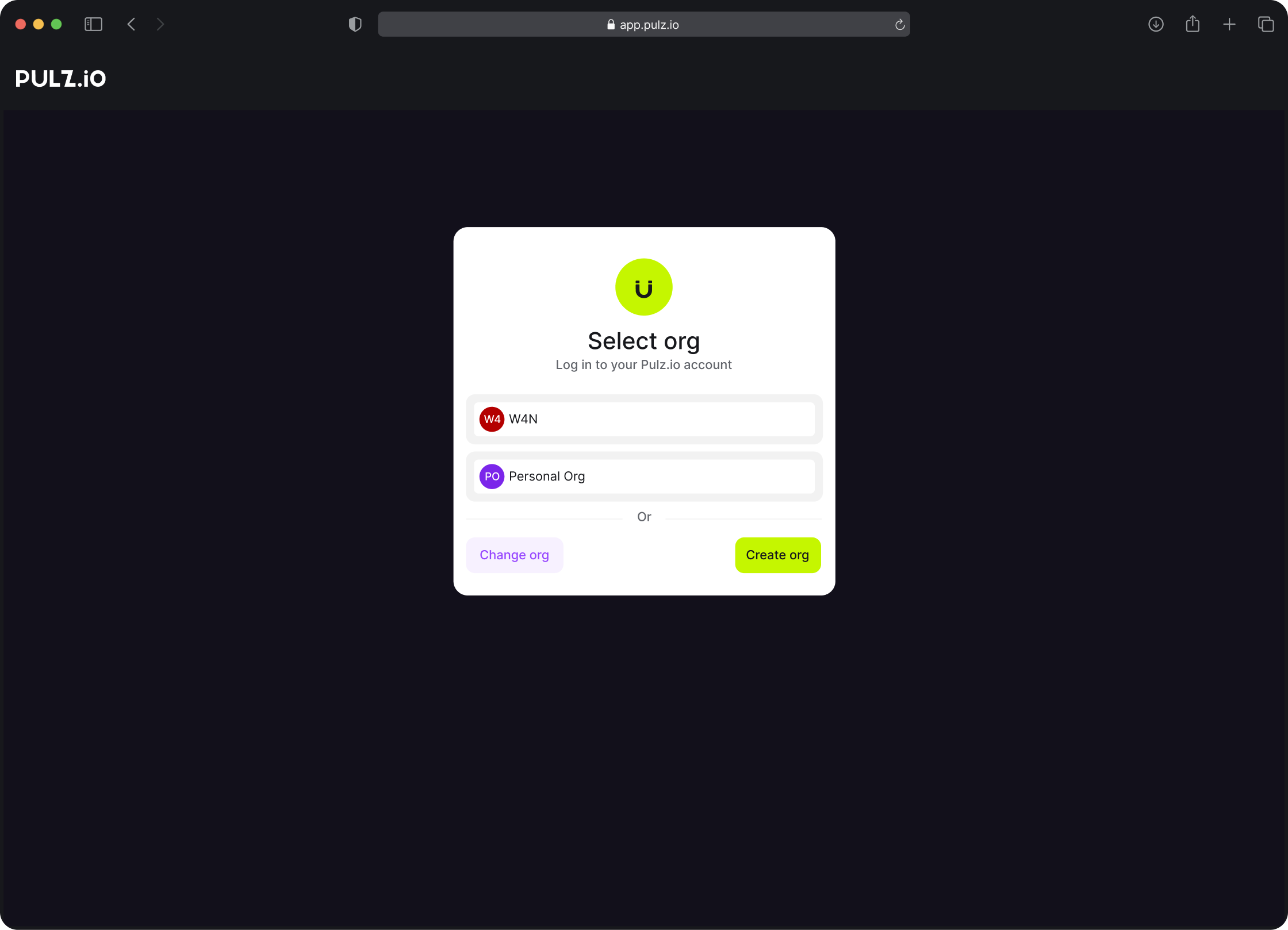
How to download invoices?
Go to the “Billing” section.
Under “Manage Billing,” click on “Invoices.”
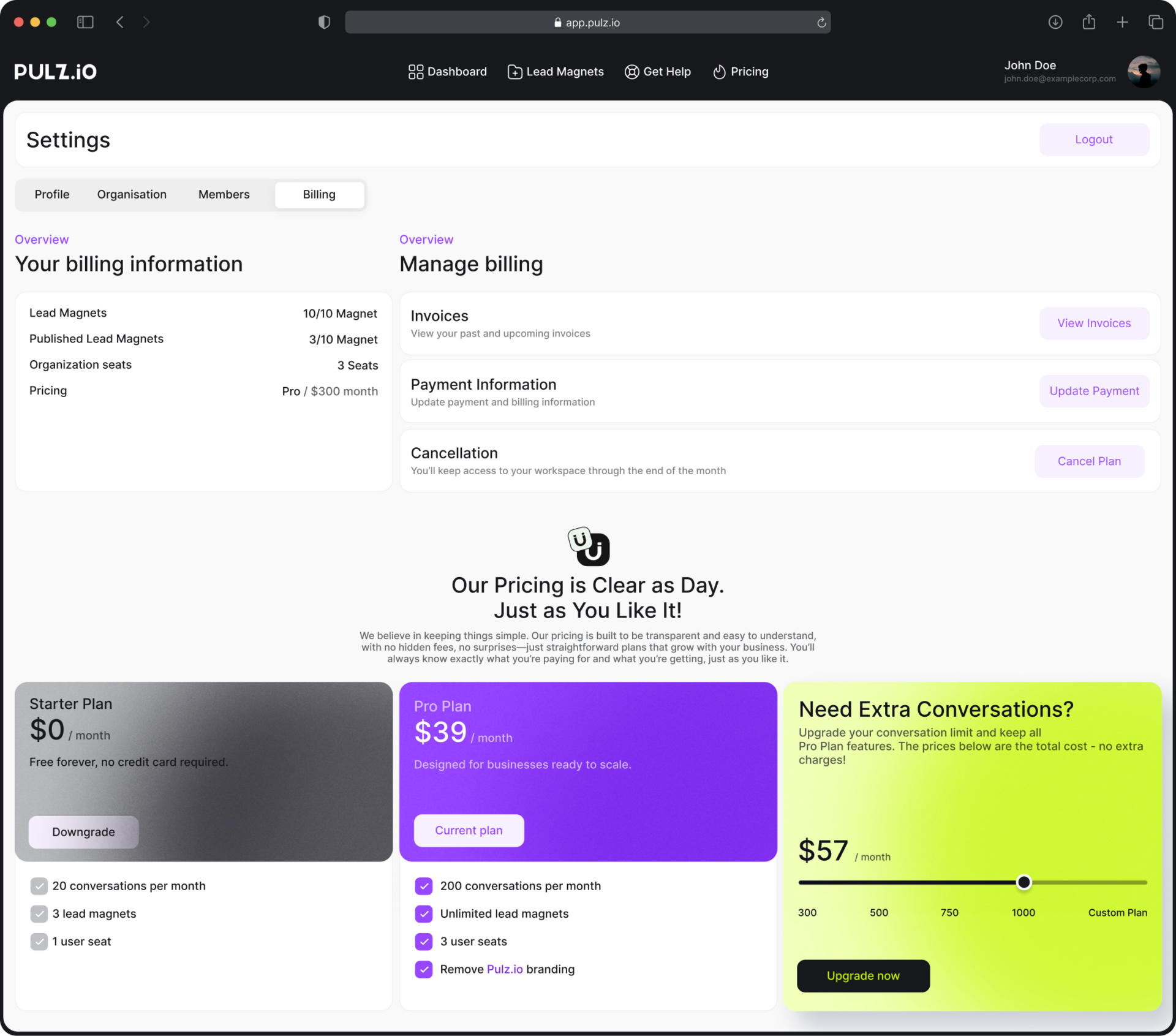
This will take you to a page listing all your invoices.
Click on the invoice you want and select “View.”
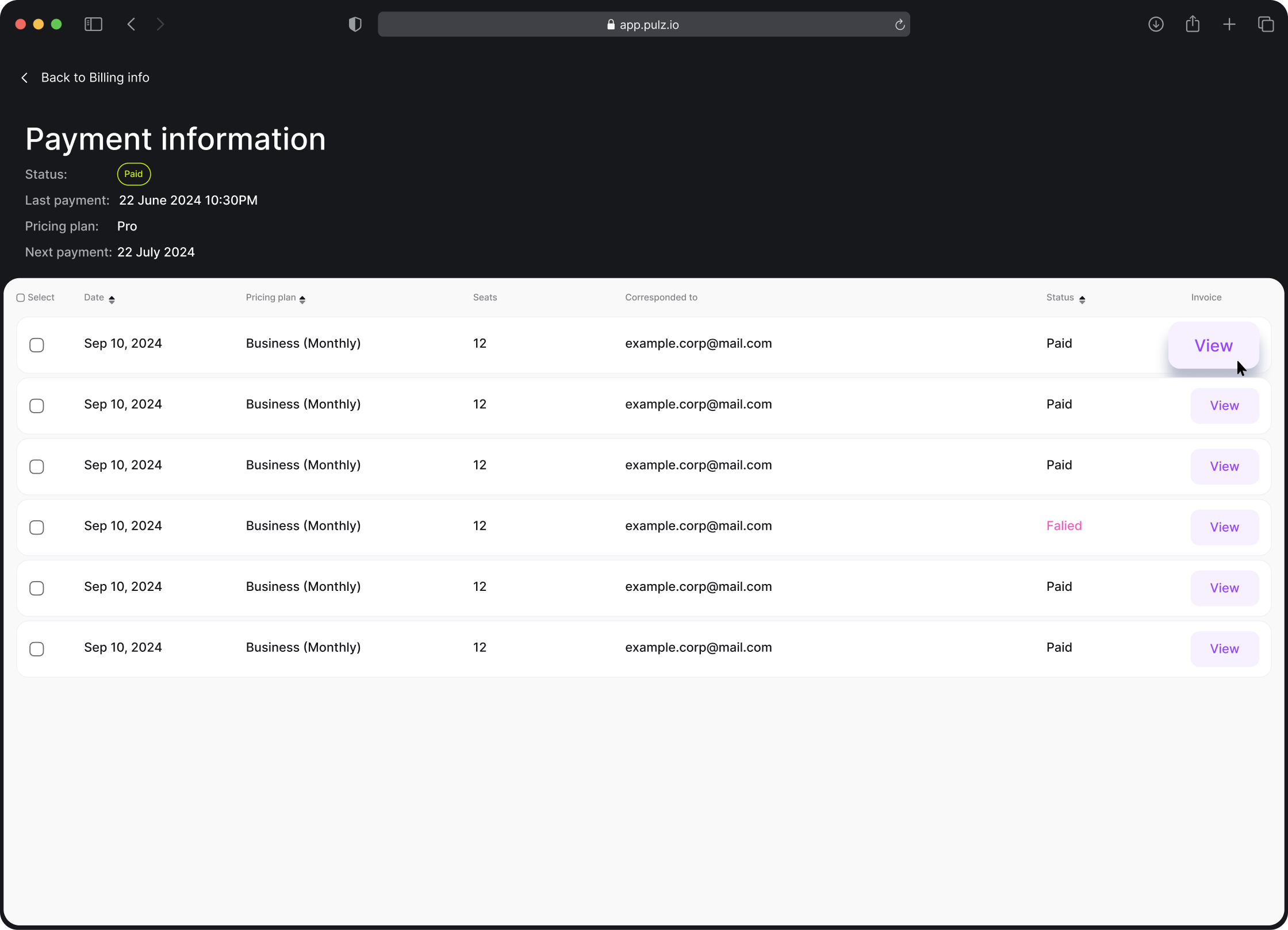
How to Update Billing Information
Go to the “Billing” section.
Under “Manage Billing,” click to update Payment Information.
You’ll be redirected to Stripe, where you can:Update billing address. Update your card information.
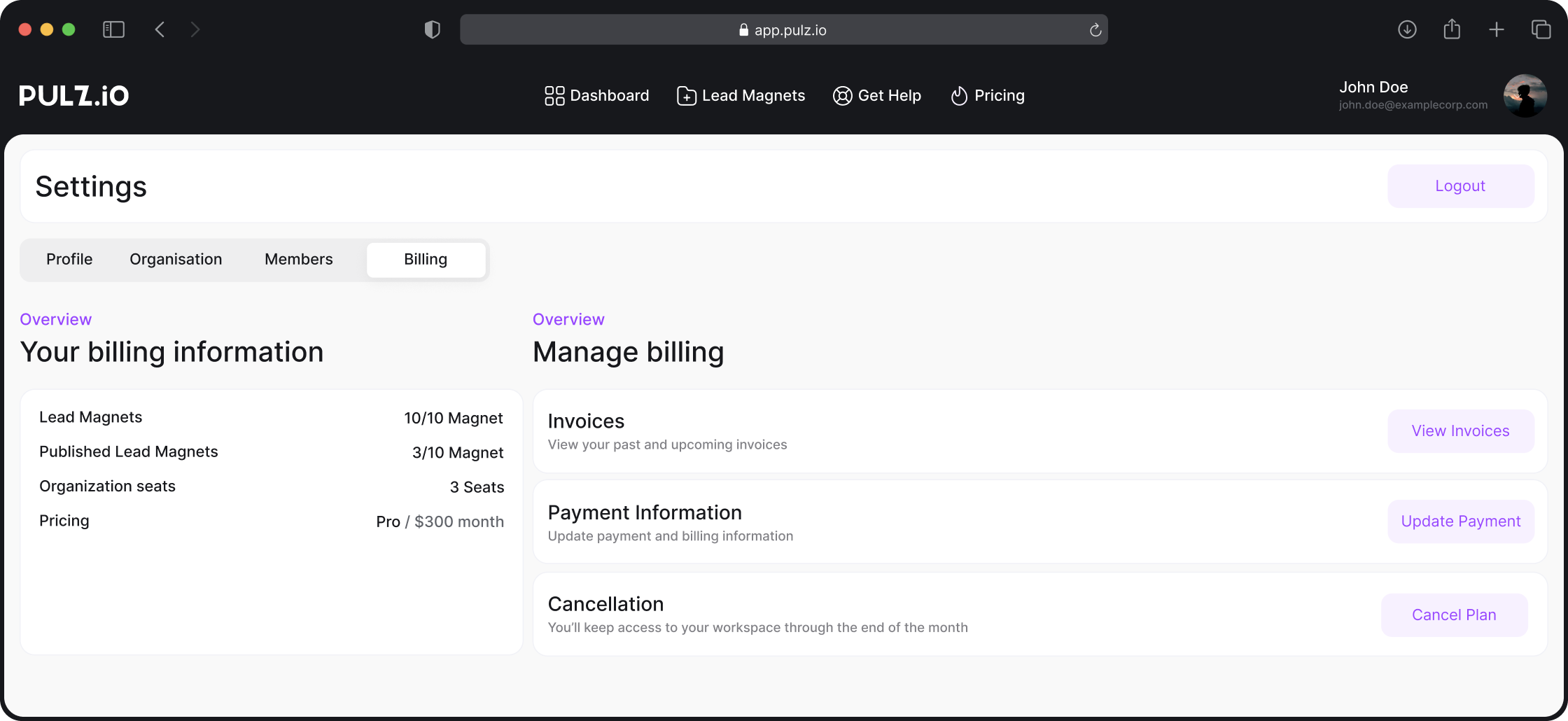
How to Cancel Your Subscription
Go to “Billing” in your account.
Click on “Manage Billing.”In the “Cancellation” section, select “Cancel plan.”
You will be redirected to Stripe. A confirmation modal will inform you about the limitations of the Free plan. Proceed to confirm.Your plan will switch downgrade either to Free, or a Pro plan, and your current lead magnets will be adjusted based on the plan’s limits.
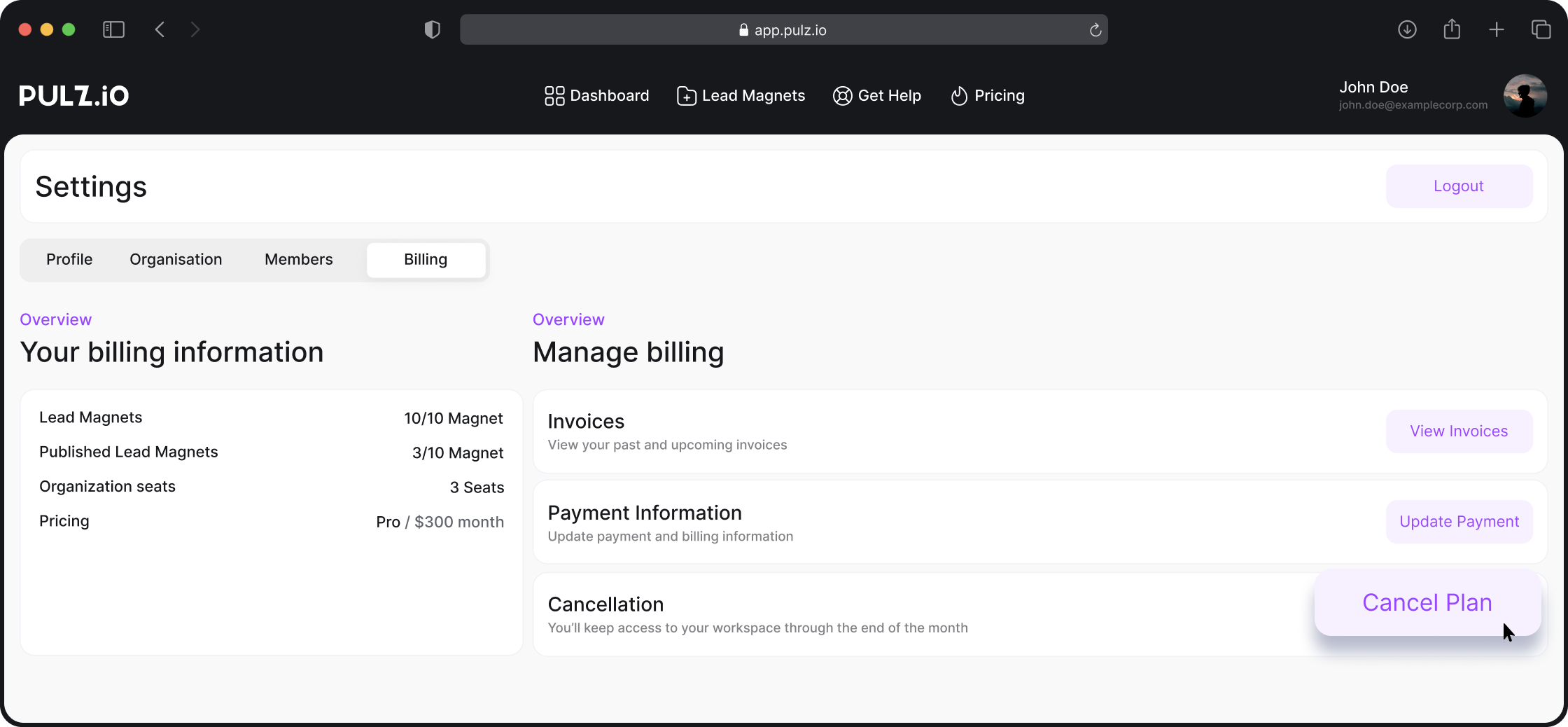
Upgrading Your Plan
You can upgrade your plan anytime.
If you find yourself running out of conversations, you can switch to a higher conversation package on the Pricing/Upgrade page.
Upgrades take effect immediately.
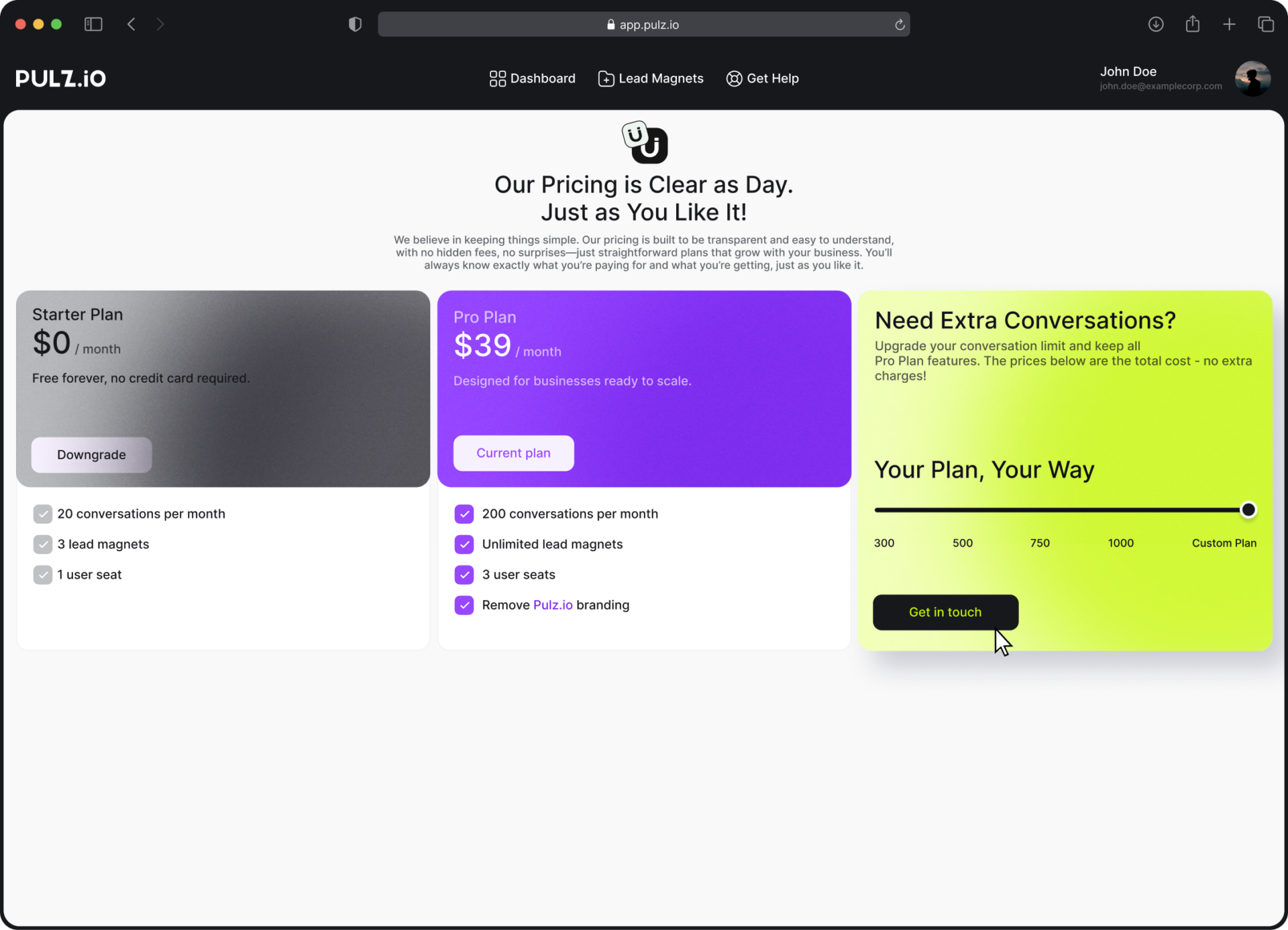
Example of Usage Adjustment
Current Package: 500 conversations at $89/month
Conversations Used: 373
Upgrading To: 750 conversations at $127/month
Remaining Conversations:
Original: 500 - 373 = 127
Additional: 750 - 500 = 250
Total Remaining: 127 + 250 = 377 conversations
Billing Adjustment:
Immediate Charge: Pay the difference between the new and old plan ($127 - $89 = $38)
Next Billing Cycle: Charged at the new plan rate of $127/month
Downgrading Your Plan
Downgrades take effect at the end of your current billing cycle.
Actions Required Before Downgrade:
Export conversations and save important data.
Reduce your active magnets to the Free Plan limit (up to 3 magnets).
Adjust your team to a single user.
If no action is taken, we will automatically retain your 3 most recently active magnets, and the rest will be masked but preserved for future use. Only the primary admin account will remain active.
Your Pulz.io Success Hub. Get the Support You Need, When You Need It
Navigating AI-driven technology can be complex, but you’re not alone on this journey. Our Success Hub is equipped to guide you through every step, ensuring you maximize the benefits of Pulz.io with ease. Whether you have a question about setting up your AI-driven user journeys, need help optimizing your forms, or just want to learn more about how to make the most of our platform, we’re here to help.