General
Submissions
Accessing Submissions/Entries
Accessing Submissions/Entries
You can reach your submissions/entries for your Lead Magnets in two ways:
- From the top navigation under “Lead Magnets”
- Within your specific Lead Magnet, click on the “Submissions” button in the top right corner
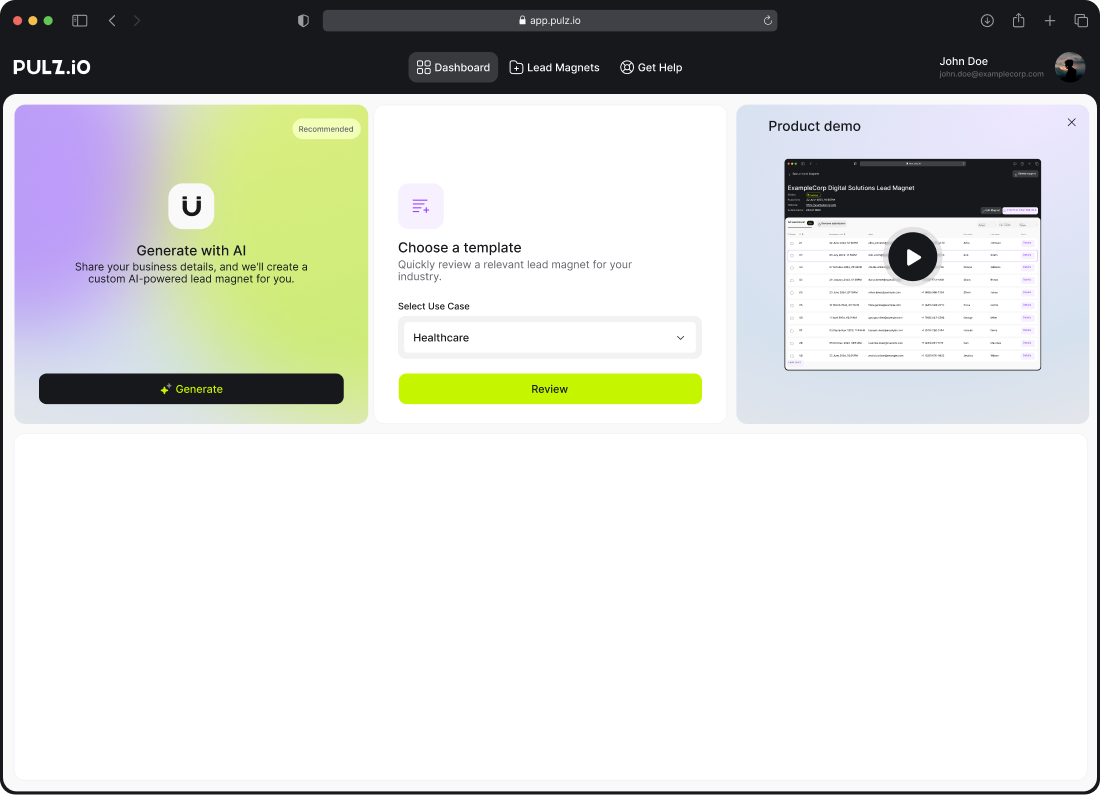
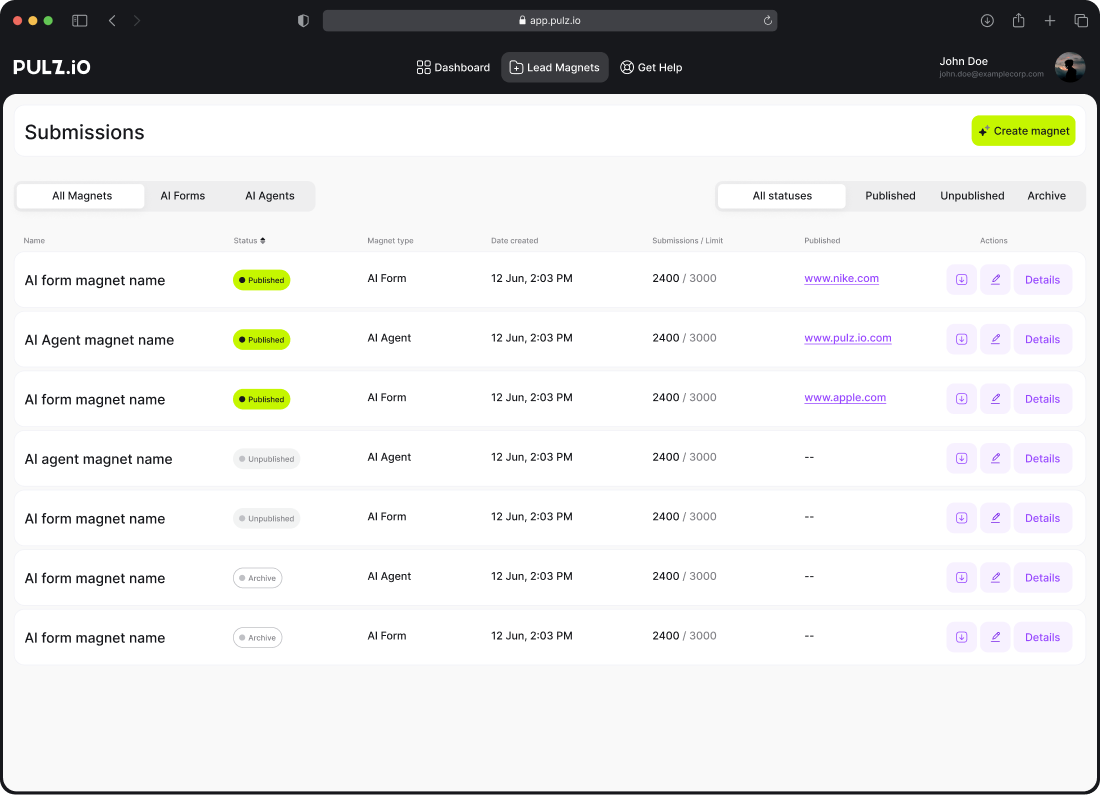
Lead Magnets Listing Page: Under “Lead Magnets,” you can find a listing page that includes all your active, archived, or draft Lead Magnets.
You can filter to view:
- All your Lead Magnets
- AI Agents
- Forms
Managing Submissions: By selecting a specific Lead Magnet, you can access all submissions for that magnet.
From this point, you can:
- Edit your Lead Magnet
- Export your data in CSV or XML format
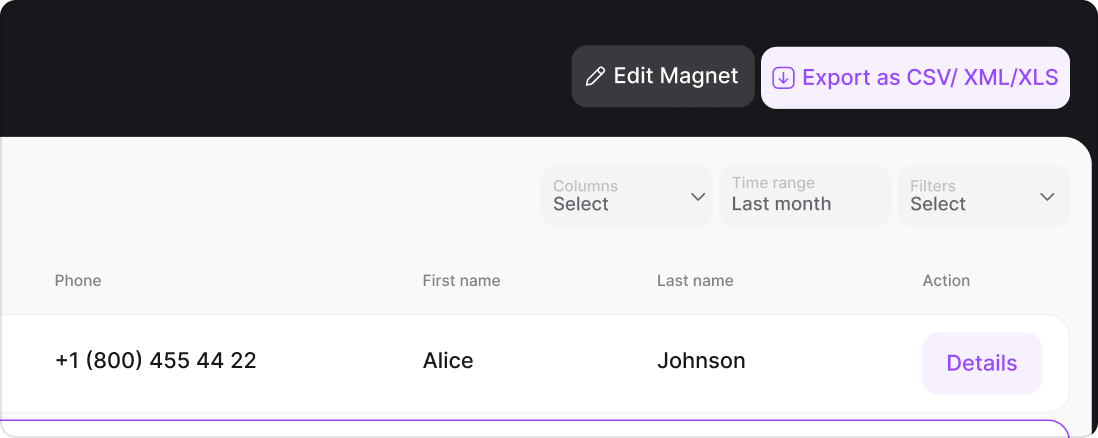
Submission Detail Page: If a submission is not needed, click on “Details” to view the submission/entry detail page. Here, you can easily export the submission.
On the Submission Detail Page, you will find the full conversation transcript of what your end-user had with the chatbot or what they inputted into the form.
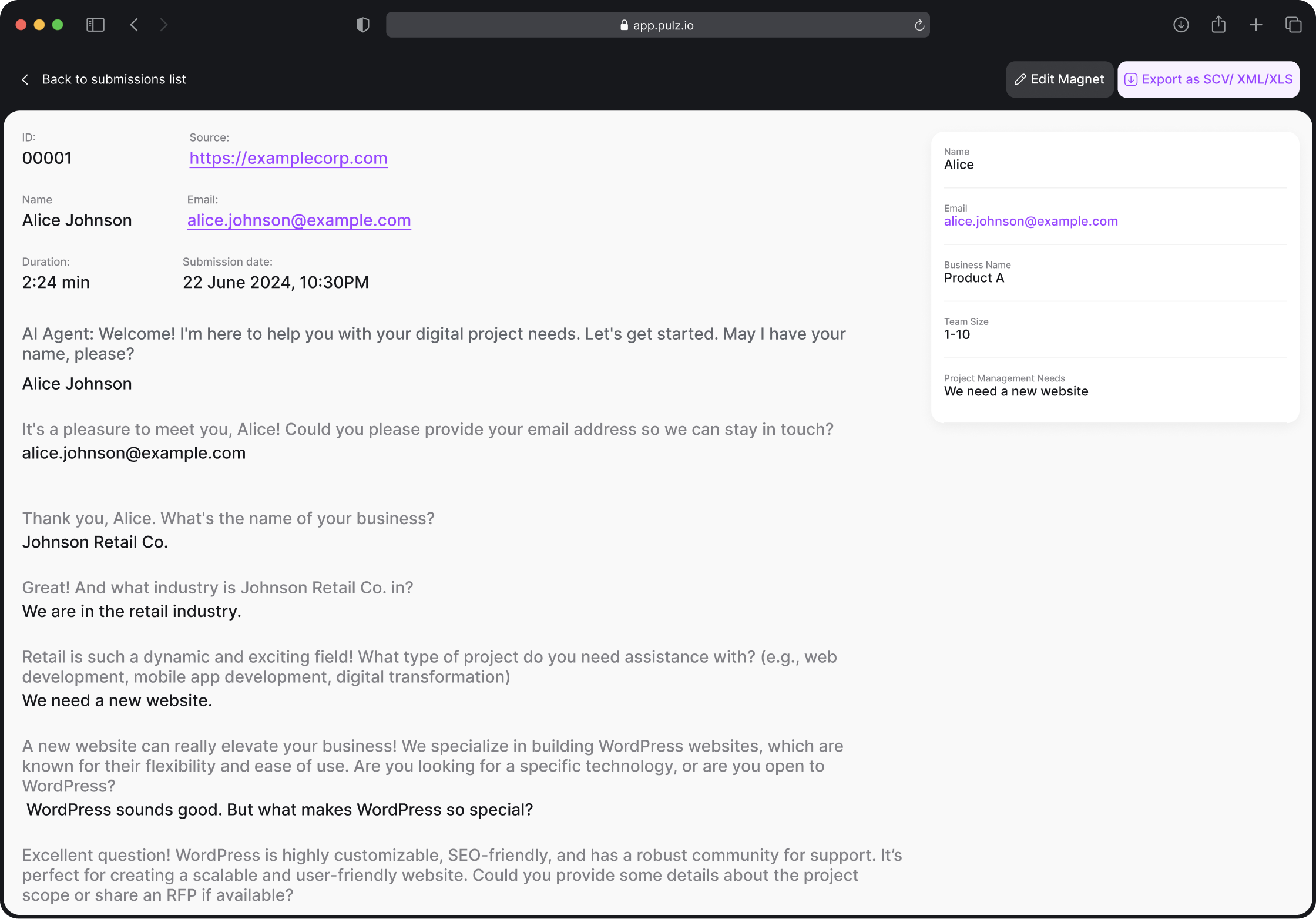
Your Pulz.io Success Hub. Get the Support You Need, When You Need It
Navigating AI-driven technology can be complex, but you’re not alone on this journey. Our Success Hub is equipped to guide you through every step, ensuring you maximize the benefits of Pulz.io with ease. Whether you have a question about setting up your AI-driven user journeys, need help optimizing your forms, or just want to learn more about how to make the most of our platform, we’re here to help.